- What are the features of the new platform?
CNG’s new auction platform offers an array of new features. The most exciting of these is the Saved Search function, which will allow customers to save key word searches and automatically receive weekly email notifications related to those searches. A new watch list will allow bidders to follow lots that they are interested in within a sale. Customers will also have the ability to view upcoming and past bids in our auctions. And finally, the new platform will present integrated live bidding for our flagship Triton auction, eliminating the need to register with an outside site.
Further features are in development and expected to roll out in the coming weeks,
including iOS and Android apps.
Return to top
- How do I sign up for the new platform?
A. Go to auctions.cngcoins.com.
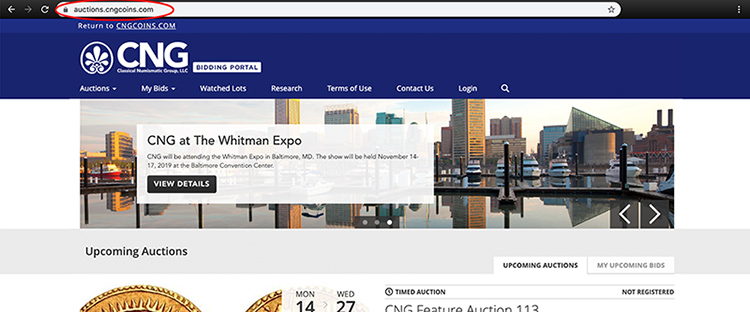
B. Click Login.
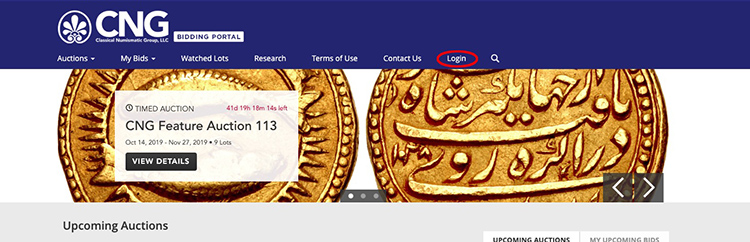
C. Click Sign Up Now.
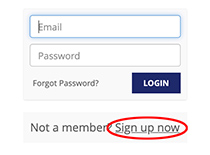
D. Enter your First Name, Last Name, Email Address, and a Password. You may reuse the same password from cngcoins.com.
E. Check the box to indicate that you have read and agree to Conditions of Sale, Terms of Use, and Privacy Policy.
F. Click Register.
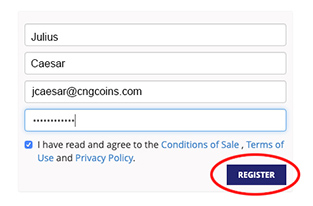
G. Please immediately continue below to Register for an Auction.
Return to top
- How do I register for an auction?
Registering to bid in our auctions requires some additional information. This step must be completed prior to bidding in any CNG auction, and users must register for all subsequent auctions. If you are a current CNG customer in good standing, your first registration could take up to 24 hours for the approval to bid process to be completed. All subsequent auction registrations will only require you to verify that none of your contact information has changed, or to update the information if it has changed. Your approval to bid will remain on file and be instantaneous, so in the future you will be able to bid immediately. New user accounts will need to be verified via other numismatic references, and may take longer.
A. Go to auctions.cngcoins.com.
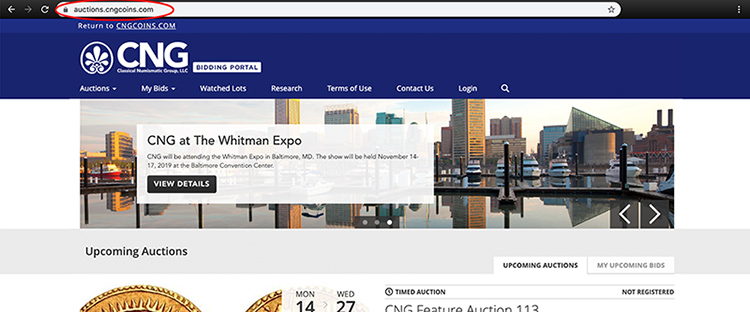
B. Click Register to Bid button next to the auction you are interested in.
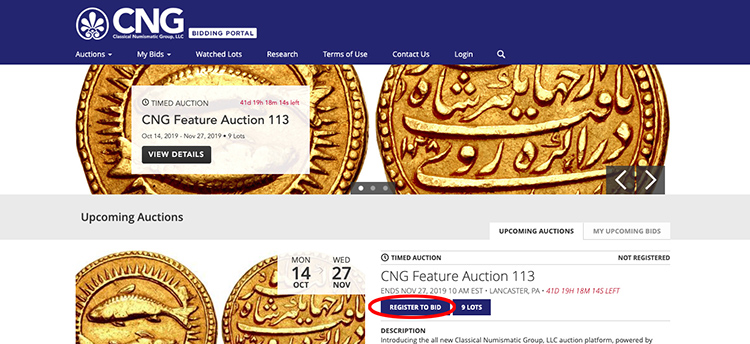
C. Enter or confirm your First Name, Last Name, Company, Phone Number, and Shipping Address.
D. Check the box to indicate that you have read and agree to Conditions of Sale, Terms of Use, and Privacy Policy.
E. Check the box to indicate that you are 18 years of age or older
F. Click Register.
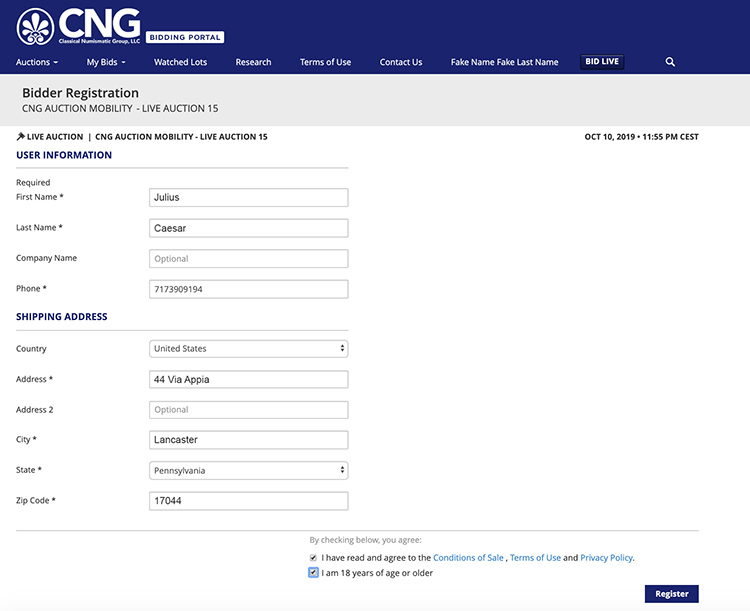
Return to top
- How do I bid on and use the new platform?
The auction platform can be reached directly by going to auctions.cngcoins.com, or by clicking any auction links on cngcoins.com, including in the top navigation bar, categories in the Feature Auctions and Electronic Auctions section, or via search results.
There are two basic types of auction closes on the new platform: Timed Auctions, such as our esales or mailbid auctions, and Live Auctions, like our Triton sale. Bidding on this new platform is mostly the same as earlier. For Live Auctions (which are technically Timed Then Live Auctions), pre-bidding will be handled as a Timed Auction, and will be accepted up until the moment that the lot opens on the floor, at which point the lot closes as a Live Auction.
Timed Auction
When viewing multiple lots:
A. Go to auctions.cngcoins.com.
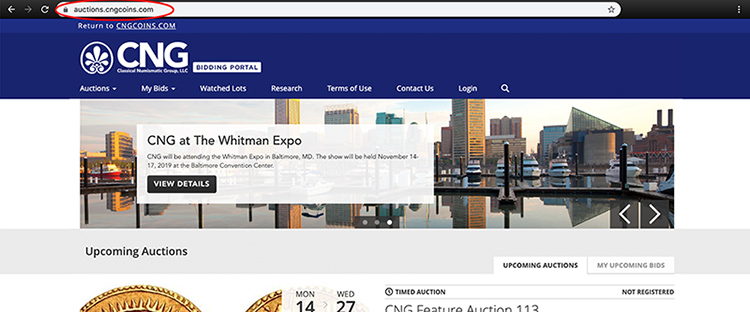
B. Once you have registered, click on the “… Lots” button under the auction you are interested in to enter that sale.
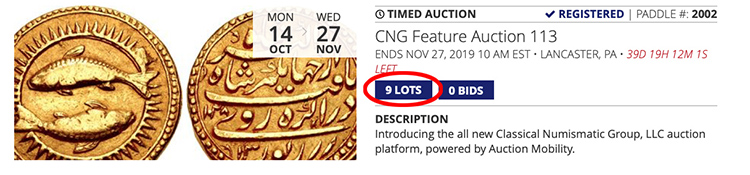
C. Place a bid by clicking Place Bid.
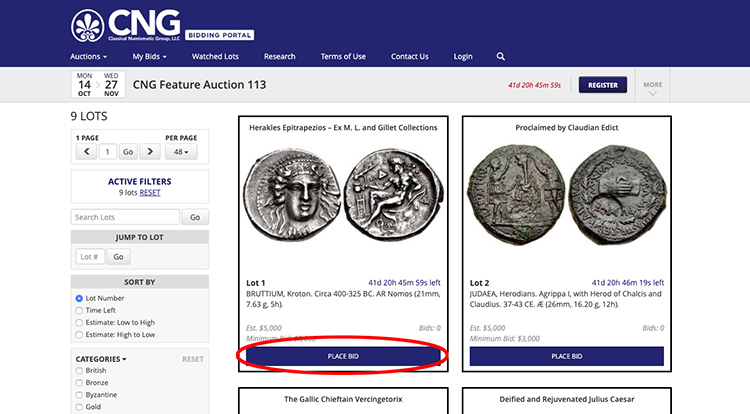
D. Select your desired bid increment.
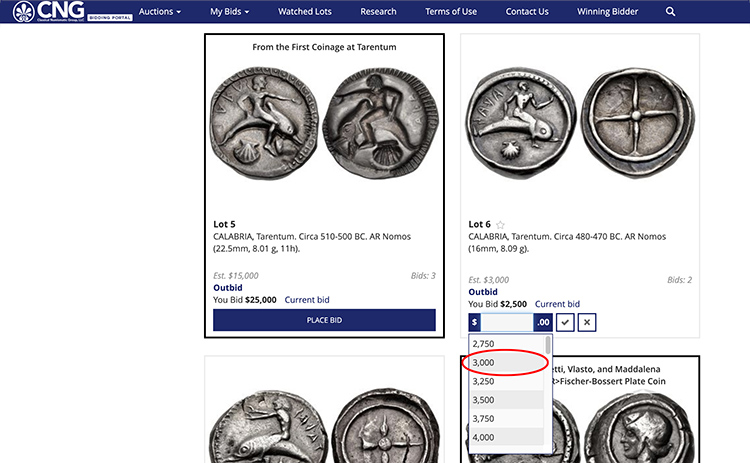
E. Click checkmark to confirm your bid, or the X cancel.
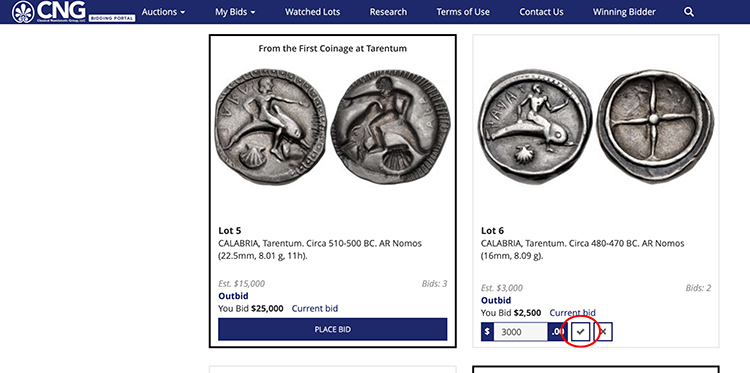
When viewing a particular lot:
A. Place a bid by clicking Place Bid.
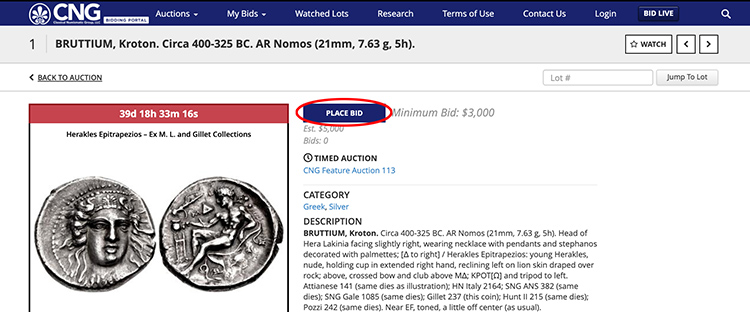
B. Select your desired bid increment.
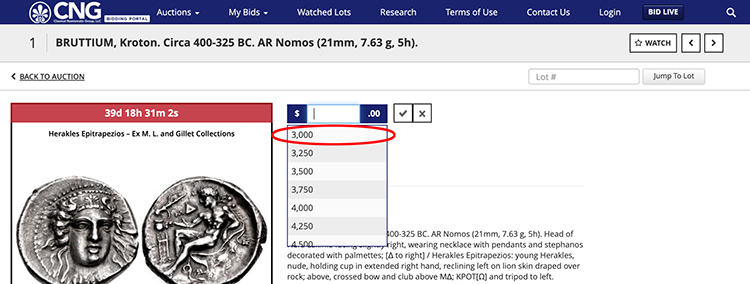
C. Click checkmark to confirm your bid, or the X cancel.
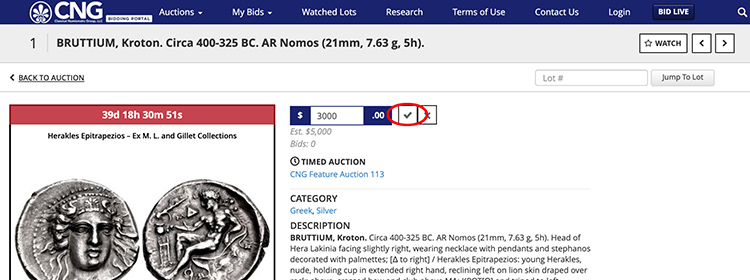
Live Auction
A. Go to auctions.cngcoins.com.
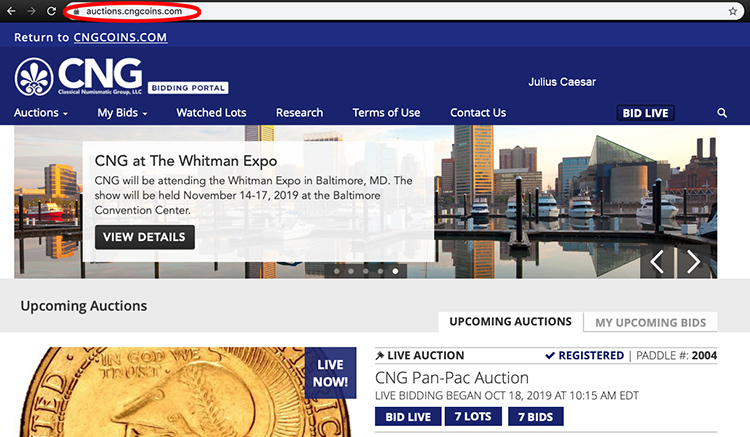
B. Click Bid Live to enter the Live Bidding Room.
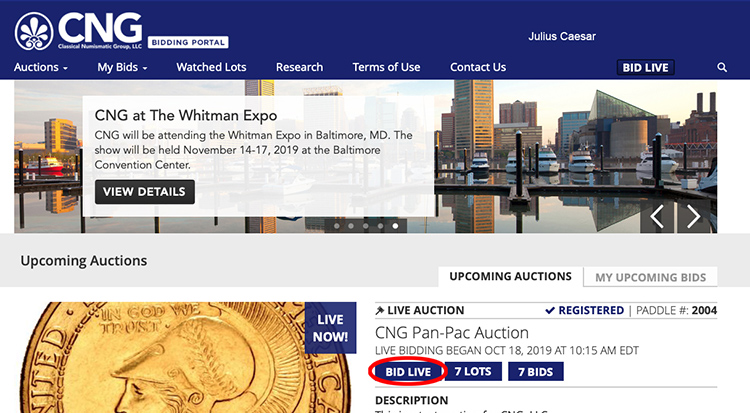
C. Click Bid $…
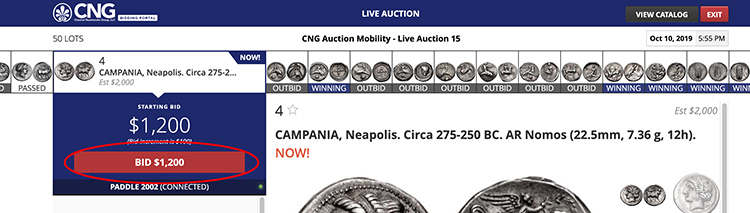
D. Click Confirm $… to enter your bid.
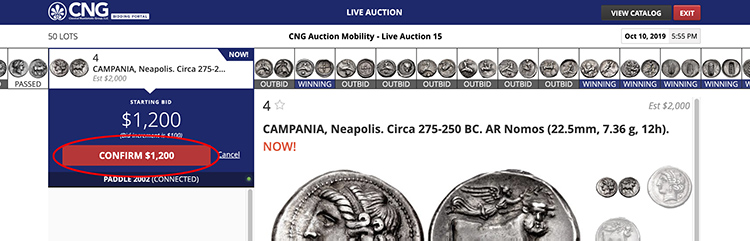
E. Your bid will appear onscreen and be executed by the staff managing the auction. Please note that your bid may be rejected if there is a prior bid in the auction room.
F. Fair Warning and Last Call messages will be displayed prior to a lot closing. The number of the winning bidder will appear once the lot closes. Lots will not be reopened for an online bidder.
Return to top
- How do I use the new saved search function?
A. Click on magnifying glass in top navigation bar.
B. Enter your search terms and press the Return key.
C. On results page, click Save Search.
D. Manage your Saved Searches from your Profile. You can disable notifications or delete unwanted searches.
Return to top
- How do I watch a lot that I’m interested in?
A. Click on the Star next to the lot number or at the top right.
B. View your watched lots by clicking Watched Lots in the top navigation bar.
Return to top
- How do I view my current or past bids?
A. Click on My Bids in the top navigation bar.
B. Click Upcoming Bids to view your bids in current auctions.
C. Click … Bids to view lots on which you have placed bids.
i. To view lots that you are currently winning, click Won.
ii. To view lots you have been outbid on, click Lost.
D. To view past bids, click My Bids and then click Past Bids. You will see a list of all auctions you have bid in. Click … Bids next to the auction you would like to view.
i. To view lots that you won click Won.
ii. To view lots you did not win, click Lost.
Return to top
- I forgot my password. How do I reset it?
A. Click on Login in the top navigation bar.
B. Click Forgot Password.
C. Enter email address linked to your account, and click Send Reset Email.
D. Check your email for an email with the subject “Classical Numismatic Group Password Reset”.
E. Click the link in the password reset email.
F. Create a new password, and click Save Password.
G. Save your new password in a secure location.
H. Login in using your email and new password.
Return to top
- I forgot my email. How can I log in?
A. If you have forgotten the email you used to sign up, you’ll need to contact our office to assist you.
i. Lancaster Office: 717-390-9194
ii. London Office: +44-20-7495-1888
iii. Email: cng@cngcoins.com
Return to top